 Image copyright Getty Images/BBC
Image copyright Getty Images/BBCIf you are self-isolating at home, video-chatting can help you stay in touch with your friends and family.
This guide will show you how to make a video call using a smartphone, or receive one using your desktop computer - or help you explain how to do so to others.
How to video call with an Android phone
If your phone is made by OnePlus, Google, Honor, Huawei, LG, Samsung or Sony, it is an Android phone. Several other companies make Android phones too.
There are plenty of free apps you can use to make video calls including Google Duo, Facebook Messenger, Skype, WhatsApp and Zoom.
This guide will show you how to make a video call using WhatsApp.
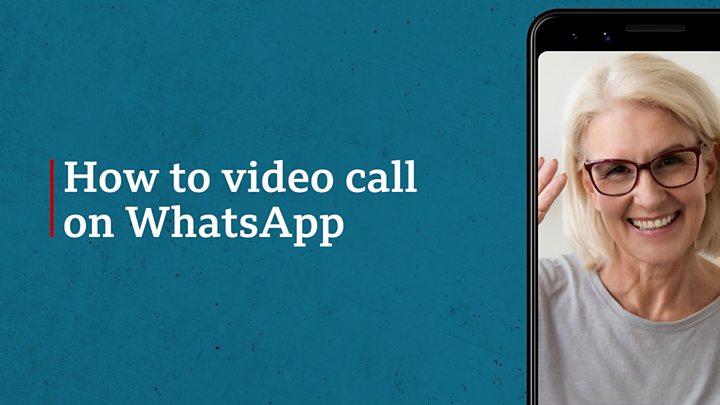
To video call a friend using WhatsApp, they will need to have installed the app too - and you will need to add their phone number to your smartphone's address book.
- A SIMPLE GUIDE: What are the symptoms?
- AVOIDING CONTACT: Should I self-isolate?
- STRESS: How to protect your mental health
- LOOK-UP TOOL: Check cases in your area
- MAPS AND CHARTS: Visual guide to the outbreak
- VIDEO: The 20-second hand wash
How to video call with an iPhone, iPad or Mac
If you have an iPhone, iPad or Mac computer, you can video call a friend using FaceTime.
The app comes pre-installed on all of these devices. However, it only works on Apple devices, so your friend or relative must be using an iPhone, iPad or Mac too.
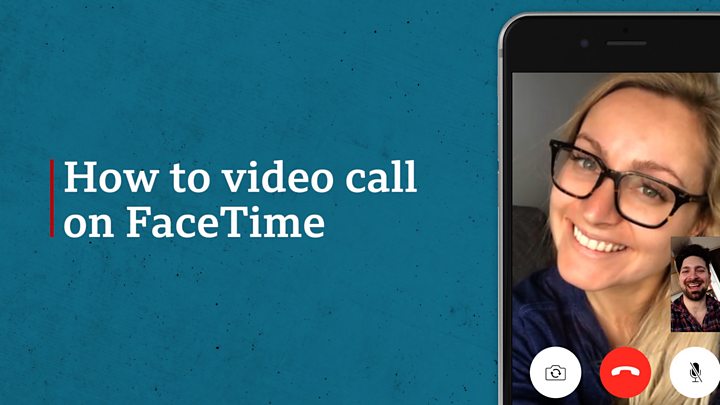
If your friend or relative does not use an iPhone, iPad or Mac, you can still video call them using a different app. You can follow the instructions provided for WhatsApp at the top of this page.
How to receive a video call without installing software
You can receive video calls on a desktop computer without installing any software. Some video-calling services such as Skype and Zoom will let you join a chat using your computer's web browser.
To do this, you'll need to be invited to a video call by a friend or relative who already has the software installed.
Ask them to follow the instructions in the video below, in order to send you an invite link by text message or email.
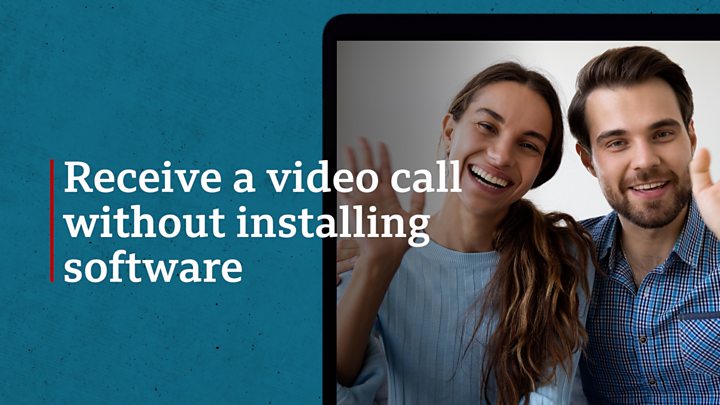
Remember, you should only click on the link if you have spoken to your friend or relative and are expecting it.
If you are not expecting an invite, ask your friend or relative to double-check.
Source : BBC News - Technology
Step-by-step guide: How to video call your family
Step-by-step guide: How to video call your family
